Feb 5, 2025

For long meetings, dull lectures, or days when focusing feels impossible, voice recording has become a lifesaver. However, even with recordings in hand, converting them into written text can be a tedious task, especially when you're pressed for time and aiming to maximize productivity. That's when having a reliable transcription solution becomes essential, helping you transform your audio notes into organized text so you can focus on what truly matters.
In this article, we'll explore various ways to efficiently transcribe iPhone voice memos to text, making the process seamless and hassle-free.
Using iPhone Voice Memos for Recording
The Voice Memos app comes pre-installed on all iPhones and serves as a convenient tool for recording audio. You can easily capture high-quality sound with a single tap and store your recordings within the app.
Basic editing tools allow for trimming and renaming files, making it easier to organize recordings. Despite these useful features, the app did not offer a direct transcription option for iPhone models before iOS 18.0, prompting users to explore alternative methods.
Transcription Options for iPhone Voice Memos
If you’re using iOS 18.0 or later, you’re in luck—your iPhone’s Voice Memos app now comes with a built-in transcription feature! This means you can view the text version of your audio recordings while you’re recording or after you've finished. It’s a game-changer for anyone who wants to quickly review notes without having to replay the entire recording.
However, keep in mind that this feature is available only on iPhone 12 and later models and currently supports all variants of English, though it may not be available in all countries or regions.
To access the transcription feature while recording, follow these simple steps:
Open the Voice Memos app (located in the Utilities folder) on your iPhone.
Tap the Record button to start capturing audio.
Swipe up from the top of the waveform and tap the Transcription button (speech bubble icon) to see the text appear
in real time.
The waveform will temporarily disappear, and the transcription will display with the current word highlighted. If you prefer to switch back to the waveform view, just tap the Selected Transcription button.
Tap Pause to pause the recording and Resume to continue.
Once you're done, tap Done to save your recording and its transcription.
But what if your iPhone doesn’t support this feature? You still have options!
If manual transcription sounds too time-consuming, you can explore alternative methods like speech-to-text software or third-party transcription services. These solutions can help you get accurate and efficient text conversions without much effort. Whether you choose built-in transcription, external tools, or professional services, there's always a way to turn your voice memos into text with minimal hassle.
Using Google Docs for Transcription
Google Docs offers a free and accessible way to transcribe voice memos to text. To use this feature, you'll need an internet connection and a device with a built-in microphone or an external mic for better clarity.
Steps to Use Google Docs Voice Typing:
Open Google Docs in a Chrome browser.
Click on Tools > Voice Typing to enable the voice input feature.
Play the iPhone voice memo on speaker mode while Google Docs transcribes the content.
While Google Docs is a practical option, it comes with limitations. Background noise can affect accuracy, and the tool may struggle with different accents or fast speech. Moreover, users must ensure they have a stable internet connection for real-time transcription.
Third-Party Apps and Services
If you're looking for a more efficient and professional way to transcribe your iPhone voice memos, third-party apps and services provide a reliable solution. These tools offer a range of benefits that go beyond the basic built-in options, helping you save time and effort while achieving greater accuracy.
Advantages of Third-Party Transcription Services
Using specialized transcription apps can enhance your workflow by offering:
High Accuracy: AI-powered transcription technology improves recognition of different accents, speech patterns, and industry-specific terms.
Faster Turnaround: Automated services process your recordings quickly, making them ideal for busy professionals.
Additional Features: Many services provide useful extras, such as timestamps, speaker identification, keyword highlights, and customizable text formatting.
Let’s look at how third-party tools can help you transcribe your iPhone voice memos quickly and accurately.
How to Share Voice Memos for Transcription?
Sharing your voice memos with a transcription tool is simple and hassle-free. Here’s how you can do it:
Open the Voice Memos app on your iPhone and select the recording you want to transcribe.
Tap the Share button.
Choose the transcription app or service from the sharing options.
Upload the file and start the transcription process.
You can also download the Audionotes app directly from your iPhone for a more seamless and efficient transcription experience. Audionotes offers a user-friendly interface and advanced AI-powered transcription capabilities that cater to various needs, from students to professionals.
How Audionotes Can Help
One of the top third-party solutions for transcribing voice memos is Audionotes, an AI-driven app that offers a seamless and highly accurate transcription experience. Audionotes is designed to cater to a variety of users, from students and journalists to business professionals who need efficient transcription on the go.
Key Features of Audionotes for Different Use Cases:
For Students: Automatically transcribe lectures and study materials, making it easier to organize notes and review content later.
For Journalists: Save time by quickly converting interviews into text with speaker identification and timestamps.
For Entrepreneurs: Use transcription for meeting notes, brainstorming sessions, and team collaboration.
Steps to Download and Use Audionotes
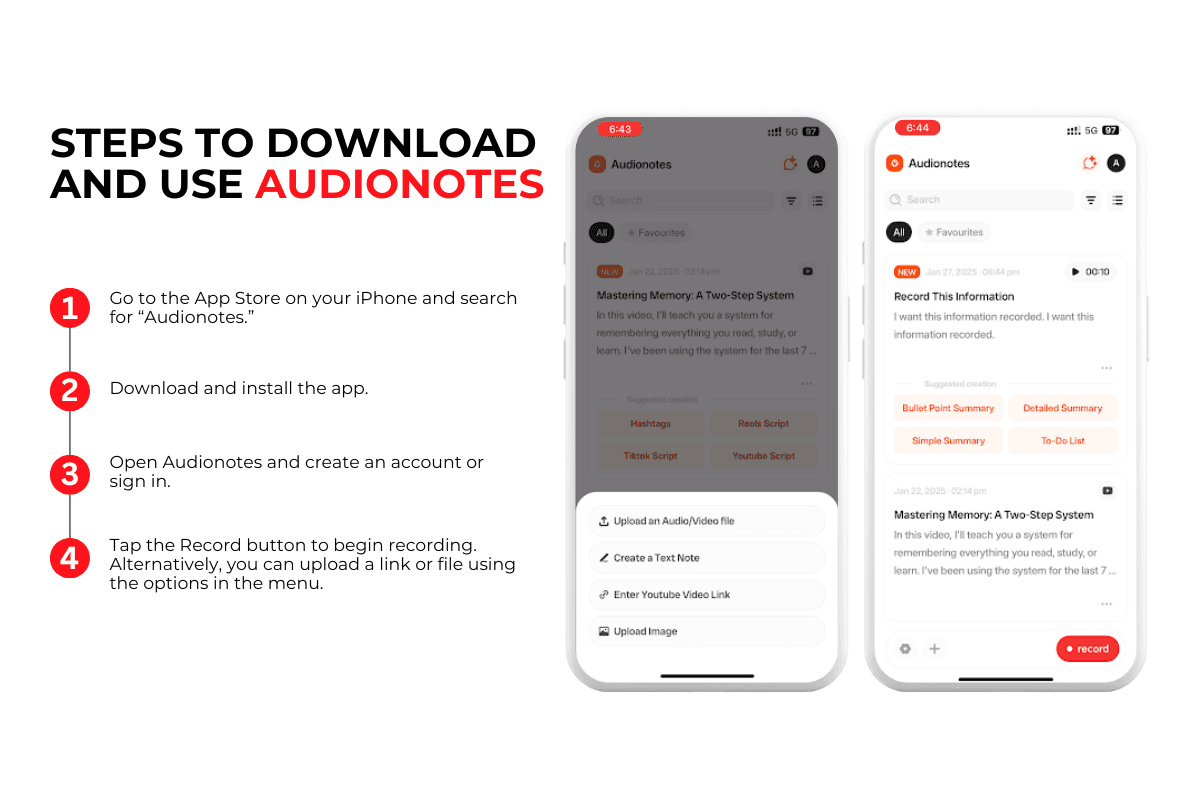
Getting started with Audionotes is quick and easy. Follow these steps:
Go to the App Store on your iPhone and search for “Audionotes.”
Open Audionotes and create an account or sign in.
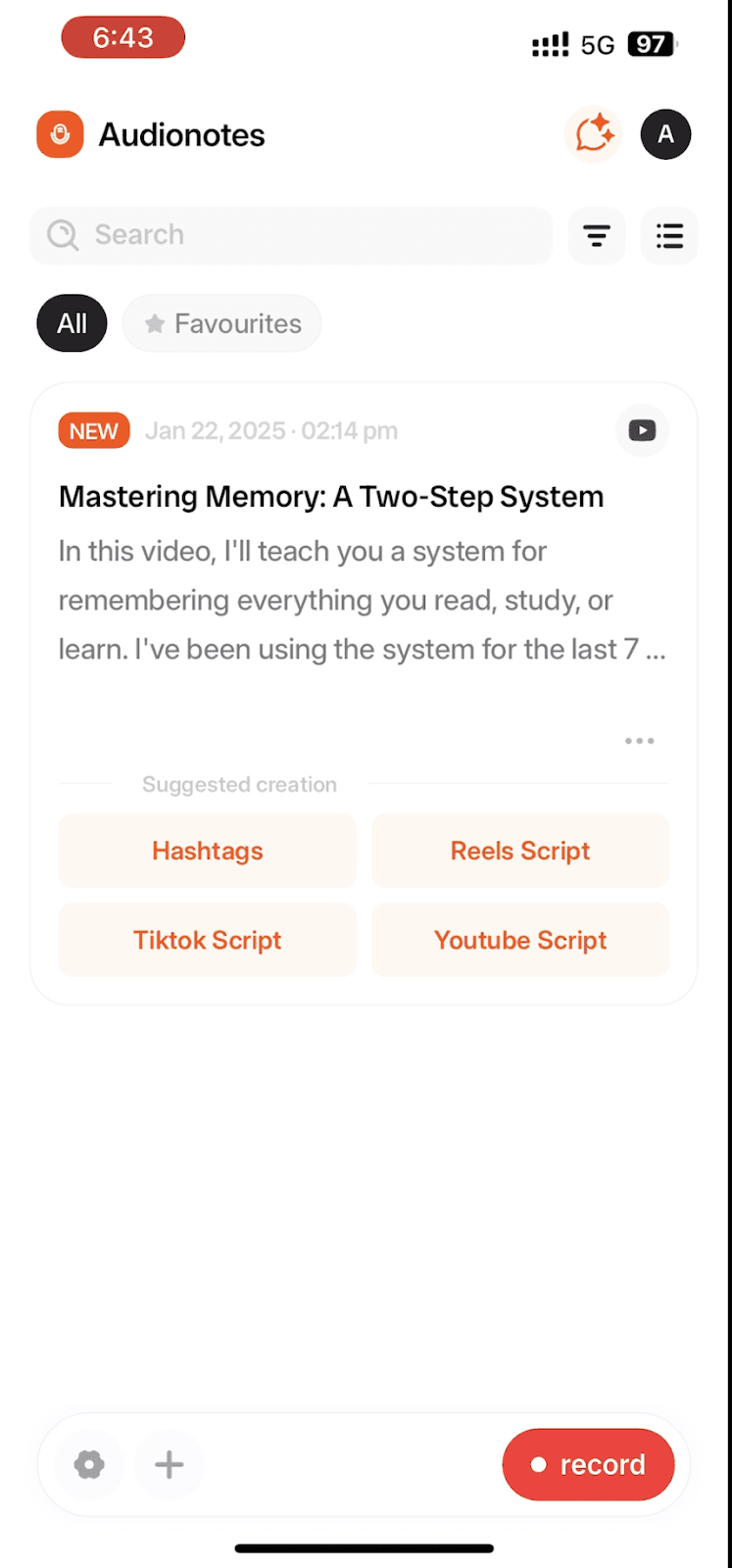
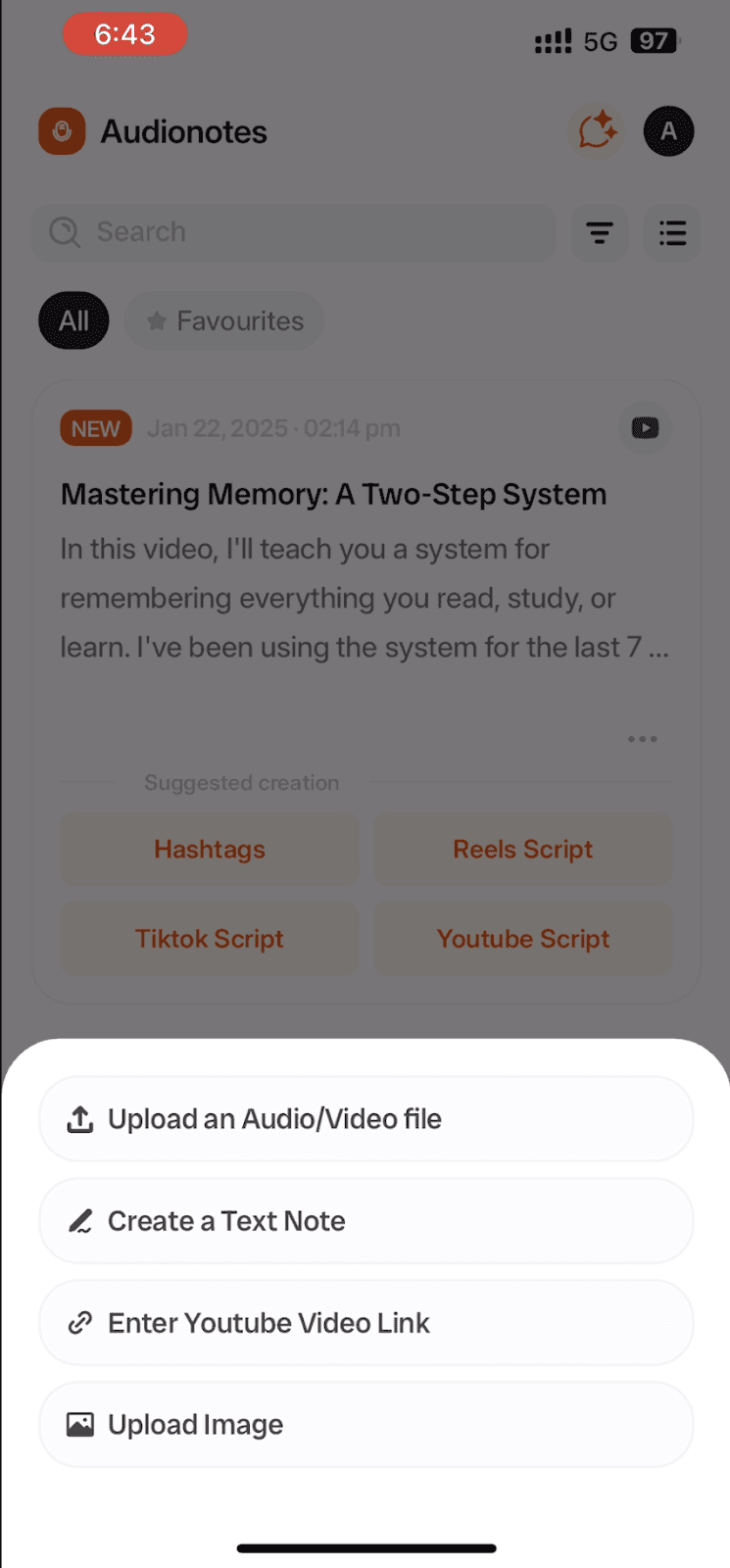
Tap the Record button to begin recording. Alternatively, you can upload a link or file using the options in the menu.
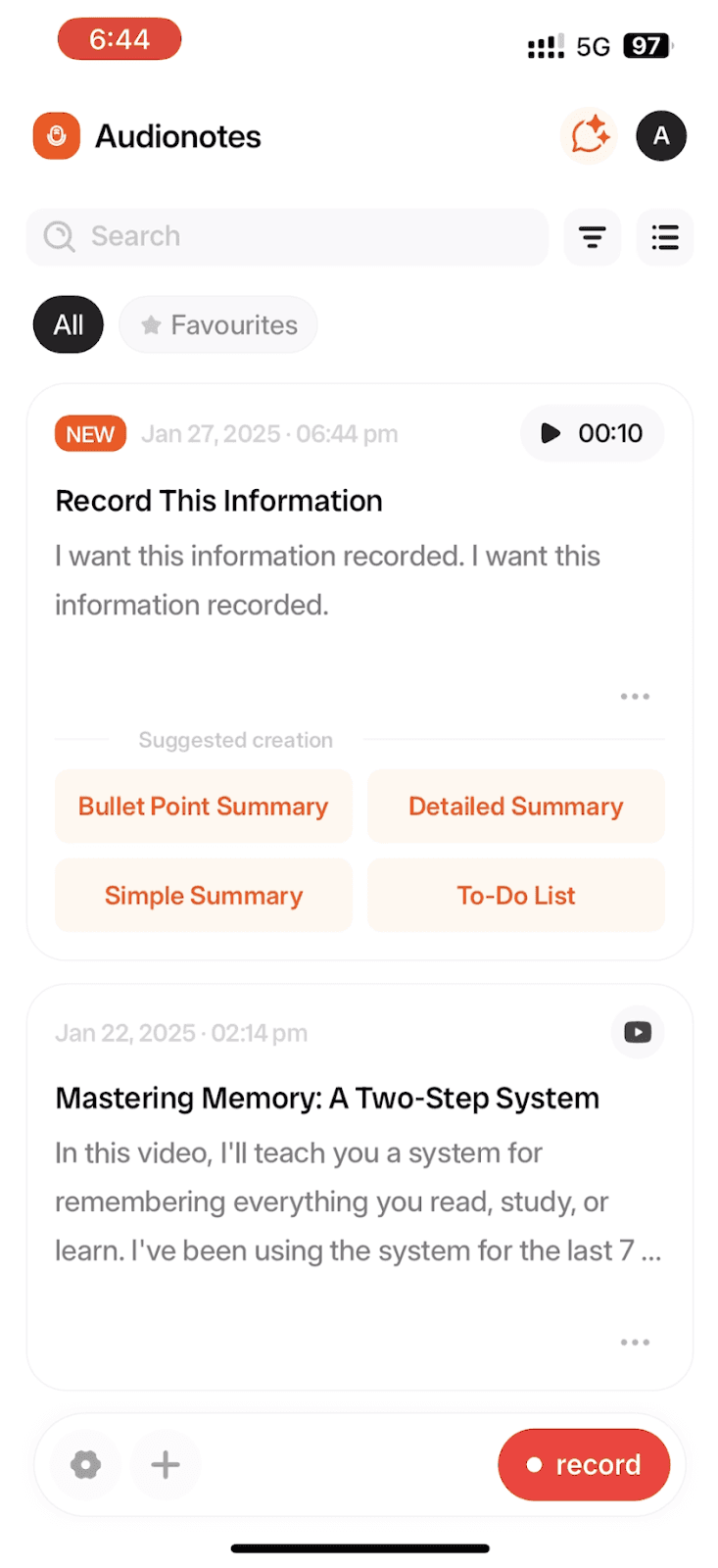
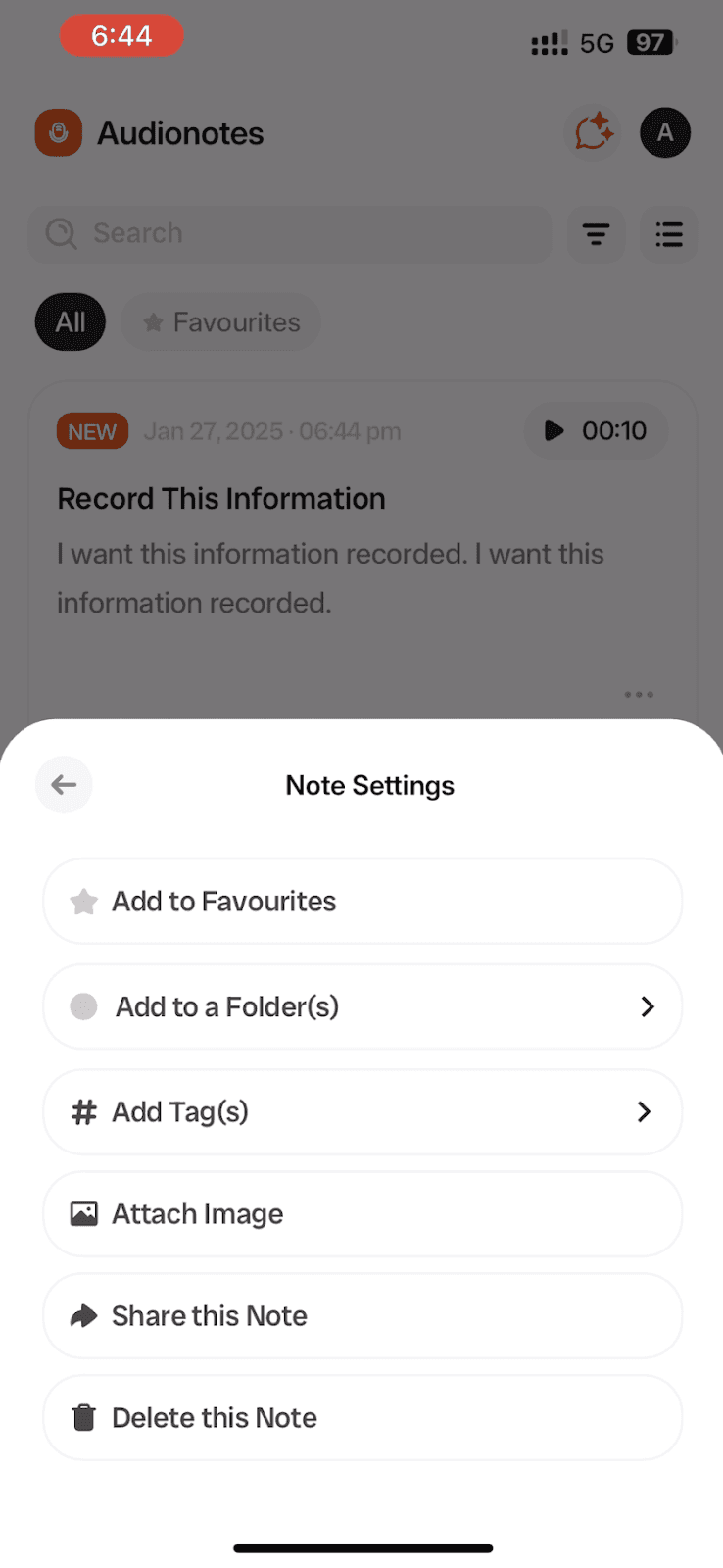
Once recorded, you can get a transcript, generate summaries in your preferred length (from detailed to bullet point), and enable speaker distinction to differentiate between speakers in the recording. You can also create flashcards, quizzes, blogs, or LinkedIn posts.
You can then Copy or Share your transcript as required.
Audionotes also offers additional features like timestamps on Speaker Transcripts, helping you quickly find key points without combing through lengthy transcripts. Whether you're a student, a content creator, or a medical professional, Audionotes provides an efficient way to effortlessly turn your voice memos into actionable text.
Key Considerations for Accurate Voice Transcription
Achieving accurate transcription of your iPhone voice memos goes beyond just pressing the record. Several factors, such as audio quality and data privacy, play a critical role in ensuring a smooth and reliable transcription process. Here are key considerations to keep in mind:
Audio Quality Matters: Clear, high-quality audio minimizes transcription errors and reduces the need for manual corrections. Using an external microphone or headset can significantly enhance clarity by reducing background noise and capturing speech more effectively. Lavalier microphones are ideal for interviews, while directional mics perform well in noisy environments.
Data Privacy and Security: When using third-party transcription services, it’s essential to ensure your recordings are handled securely. Choose platforms like Audionotes that offer robust encryption and clear privacy policies to protect sensitive information.
Speaker Distinction: To ensure accurate transcriptions, it’s important to clearly differentiate between speakers. Many transcription services, like Audionotes, offer speaker distinction features that help label and identify who is speaking, improving the overall accuracy of multi-speaker recordings.
Focusing on these aspects can improve transcription accuracy and ensure that voice memos are converted into text effectively and securely.
Conclusion
Transforming your iPhone voice memos into text is now easier than ever, thanks to a variety of transcription options available at your fingertips. Whether you need a quick, built-in solution on the latest iOS versions or more advanced features offered by third-party apps, there’s a method to suit every requirement. From students needing lecture notes to professionals handling meetings, choosing the right transcription tool can enhance productivity and organization.
Audionotes is a reliable choice for a seamless transcription experience, offering advanced features with an easy-to-use interface. Whether you want to generate quick meeting minutes or study notes for medical school, Audionotes delivers accurate, efficient transcription tailored to your needs.
Start using Audionotes today to streamline your transcription process and stay organized with ease. Download for iPhone now. Also available on the web and Android, for you to access your notes seamlessly across all devices!