Feb 17, 2025
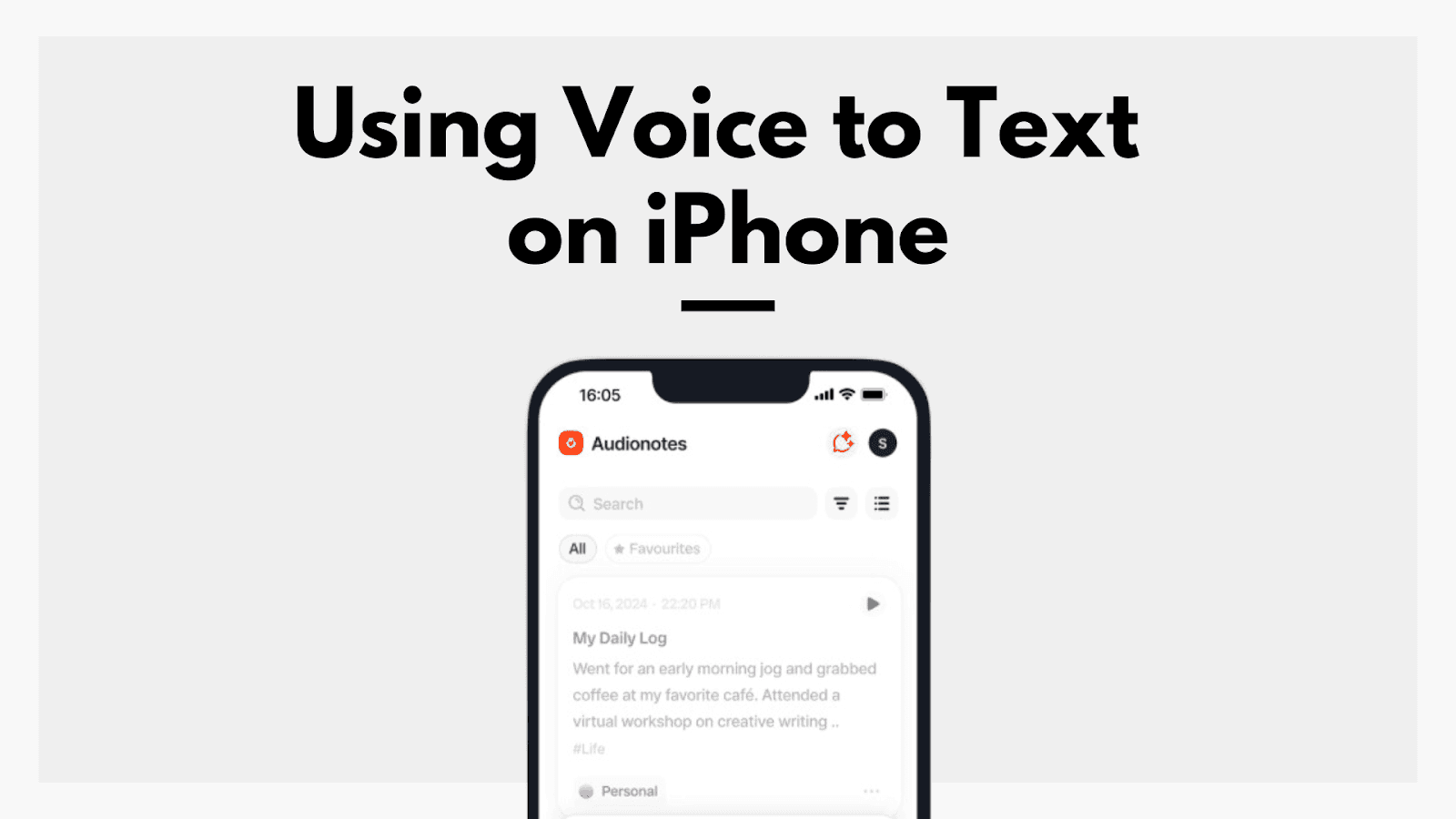
Voice-to-text functionality on the iPhone is more than just a convenience—it’s a powerful tool that simplifies communication and enhances productivity. Whether you’re a student juggling assignments, a medical professional needing quick documentation, or a busy entrepreneur dictating emails on the go, this feature allows you to capture thoughts instantly, compose messages effortlessly, and take notes without lifting a finger.
From drafting important reports to engaging with social media hands-free, voice-to-text ensures that your ideas are never lost, no matter how hectic your day gets. In this article, we will explore how to enable, use, and maximize voice-to-text on iPhone.
Understanding Voice-to-Text on iPhone
Imagine being in the middle of a long drive when a crucial idea strikes, but there’s no way to jot it down safely. Or consider a doctor rushing between patients, needing to document notes quickly without stopping to type. Apple recognized these real-world challenges and introduced the voice-to-text feature on iPhones—allowing users to dictate text instead of manually typing, transforming spoken words into written communication in real time.
At its core, voice-to-text works seamlessly within text input fields, enabling users to compose messages, draft emails, and take notes simply by speaking. Whether you’re multitasking, managing a busy schedule, or looking for a more accessible way to type, this feature improves efficiency and ensures that no important thought slips away.
Enabling Voice-to-Text
Before using voice-to-text, you need to activate the Dictation feature on your iPhone. Here’s how:
Open the Settings app.
Navigate to General > Keyboard.
Scroll down and toggle on Enable Dictation.
If prompted, confirm by tapping Enable Dictation.
Once enabled, a microphone icon will appear on your keyboard, indicating that dictation is ready for use.
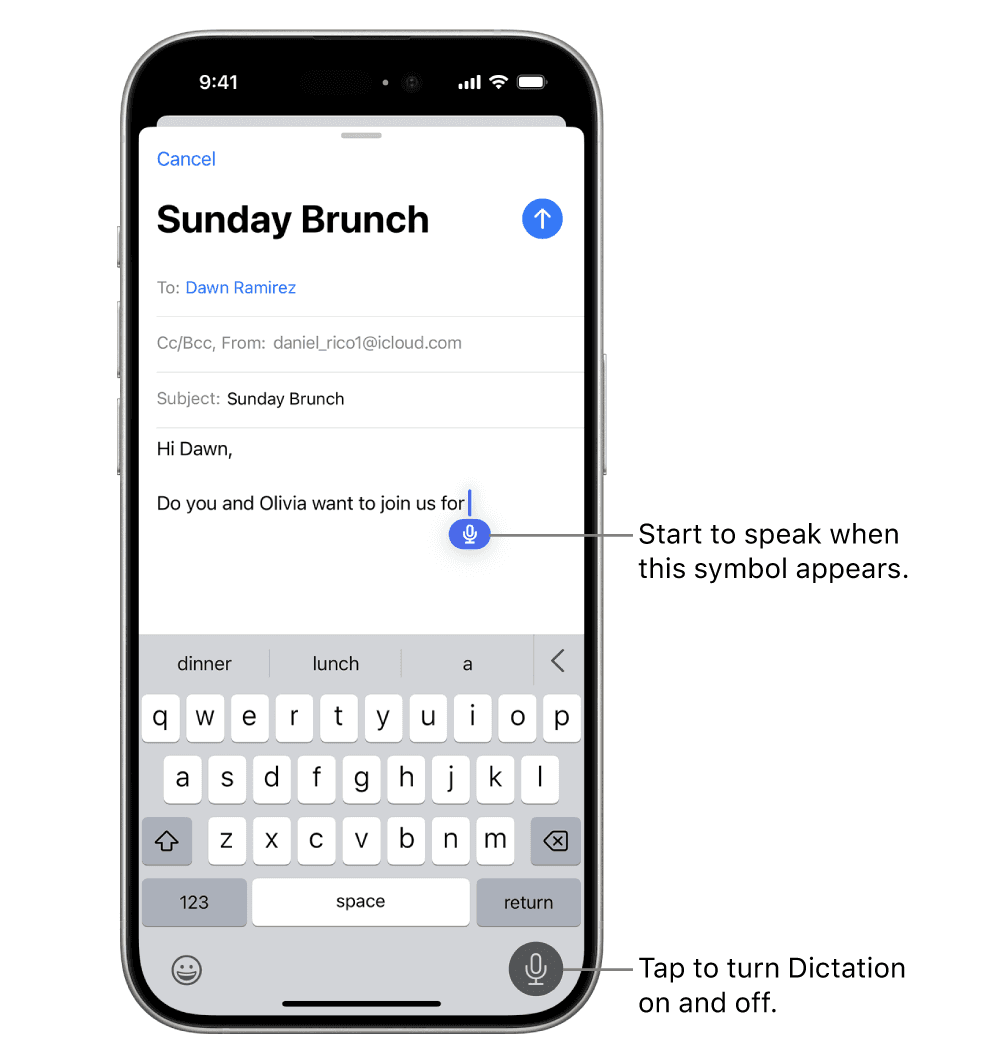
Using and Editing Voice-to-Text on iPhone
Once dictation is enabled, you can start using voice-to-text across various apps with a few simple steps:
Open an app with a text input field, such as Messages or Notes.
Tap on the text field to bring up the keyboard.
Tap the microphone icon and begin speaking clearly. Your words will appear in real time.
To insert punctuation or emojis, say their names (e.g., “comma,” “smiley face emoji”).
Tap the microphone icon again or say “Stop dictation” when finished.
To refine and format your text, you can use voice commands:
Punctuation & Emojis: Say the names aloud to insert them.
Formatting: Use commands like “new line” or “new paragraph” to structure text.
Editing: Say “select [word or phrase]” to highlight text and “delete that” to remove it.
Undo/Redo: Say “undo” to revert changes and “redo” to restore them.
However, several users have reported issues with the voice-to-text functionality on newer iPhone models, citing inaccuracies and inconsistencies in transcription, as seen in Reddit discussions. If you find that dictation isn’t working as expected or prefer an alternative solution, you can disable the feature using the following steps:
Disabling Dictation
If you no longer need voice-to-text, you can disable Dictation:
Go to Settings > General > Keyboard.
Toggle off Enable Dictation.
This removes the microphone icon from your keyboard, deactivating the dictation feature.
While Apple's built-in voice-to-text feature offers basic dictation capabilities, some users seek more advanced functionalities to enhance their note-taking experience. Third-party applications like Audionotes provide a robust alternative, offering superior transcription accuracy and a suite of additional features tailored to diverse user needs.
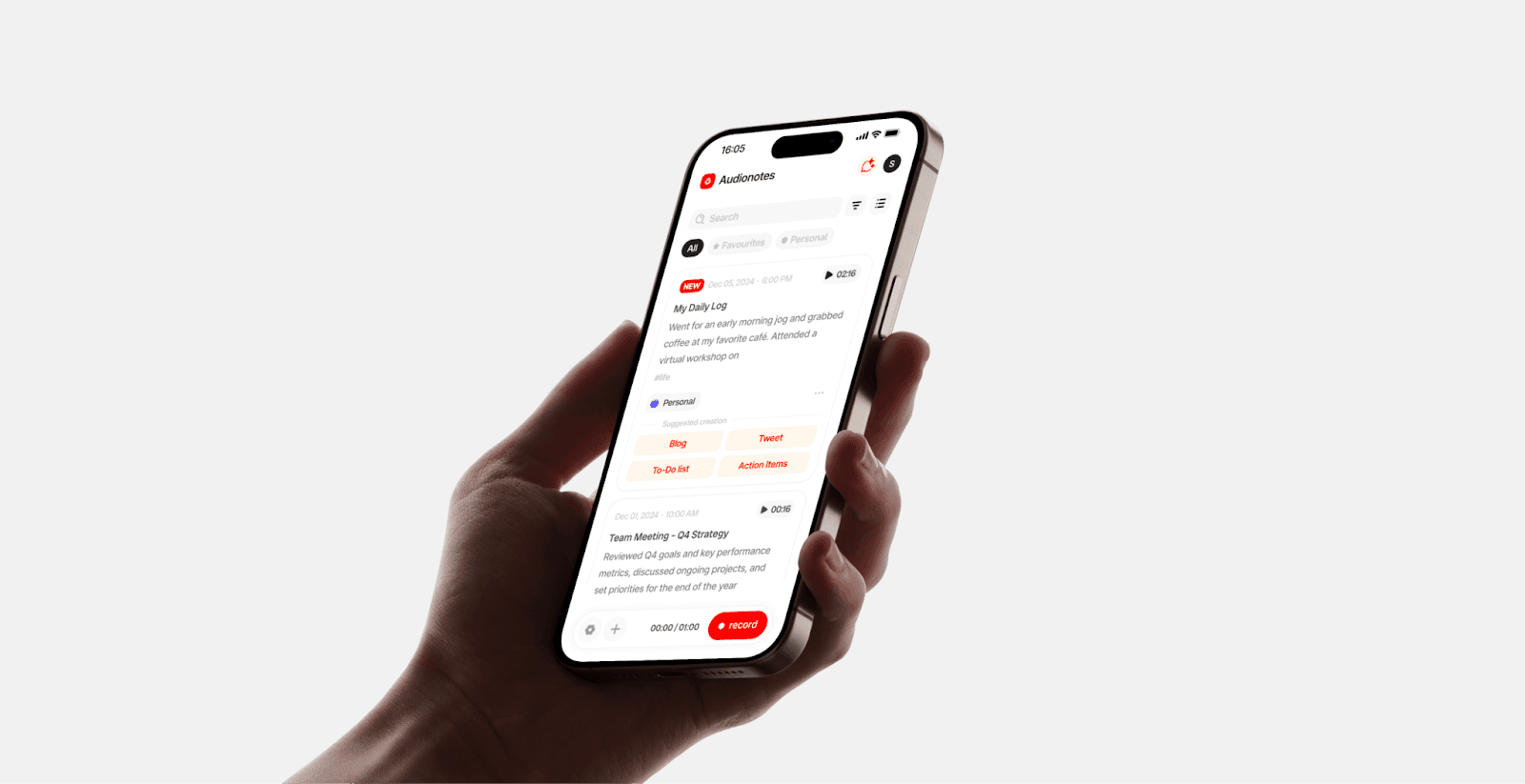
Enhancing Voice-to-Text with Audionotes
Designed for users who need more than just simple speech-to-text, Audionotes offers advanced transcription accuracy, formatting flexibility, and productivity-driven features to streamline note-taking and documentation. It offers several features that complement and surpass the standard iPhone dictation capabilities.
Here’s what makes Audionotes a powerful voice-to-text assistant:
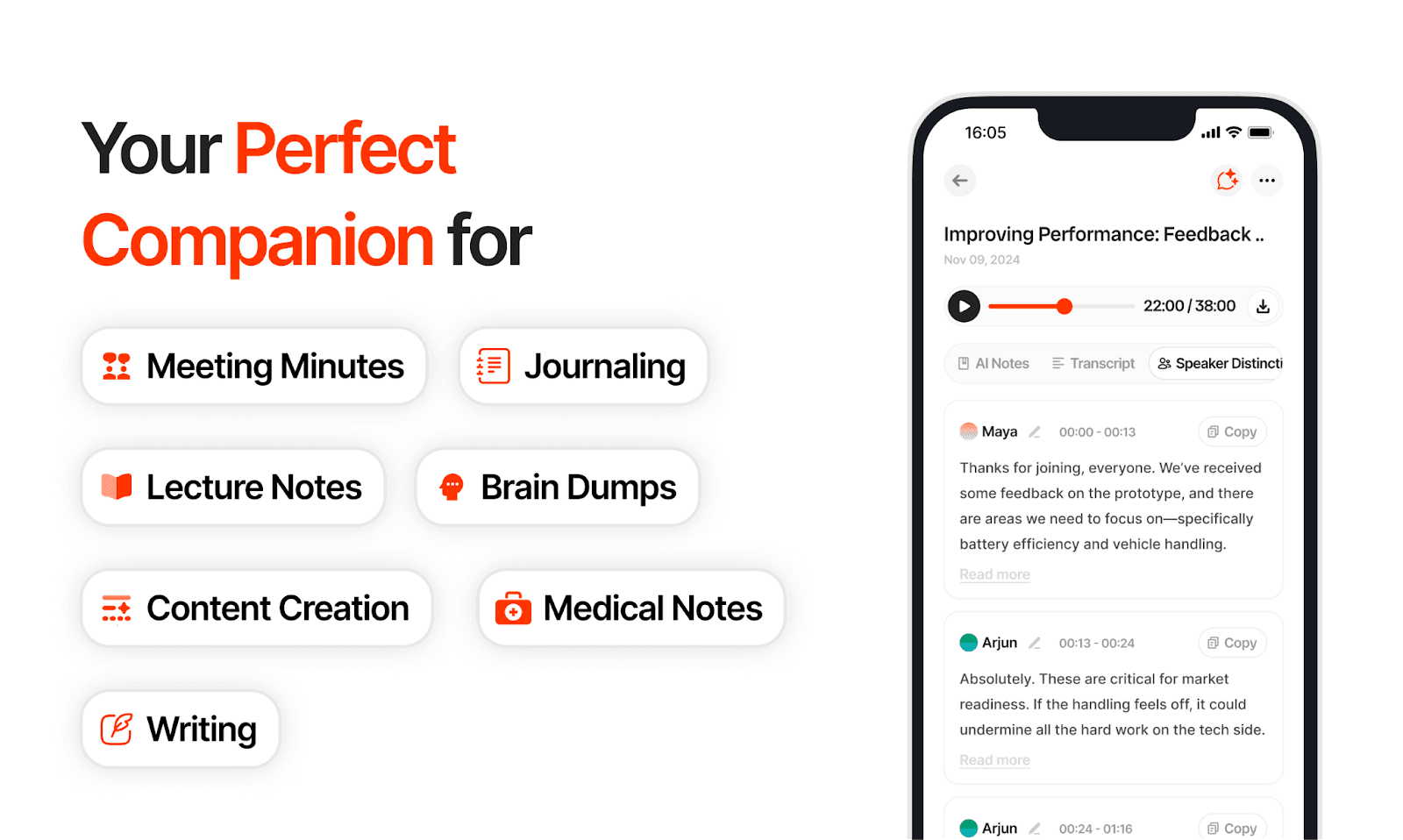
Smart Summaries with Speaker Identification: Audionotes makes reviewing transcripts effortless by automatically generating concise summaries of meetings, lectures, and conversations, highlighting key takeaways at a glance. It also distinguishes between speakers, ensuring that multi-person discussions, interviews, and meetings are clearly structured and easy to follow.
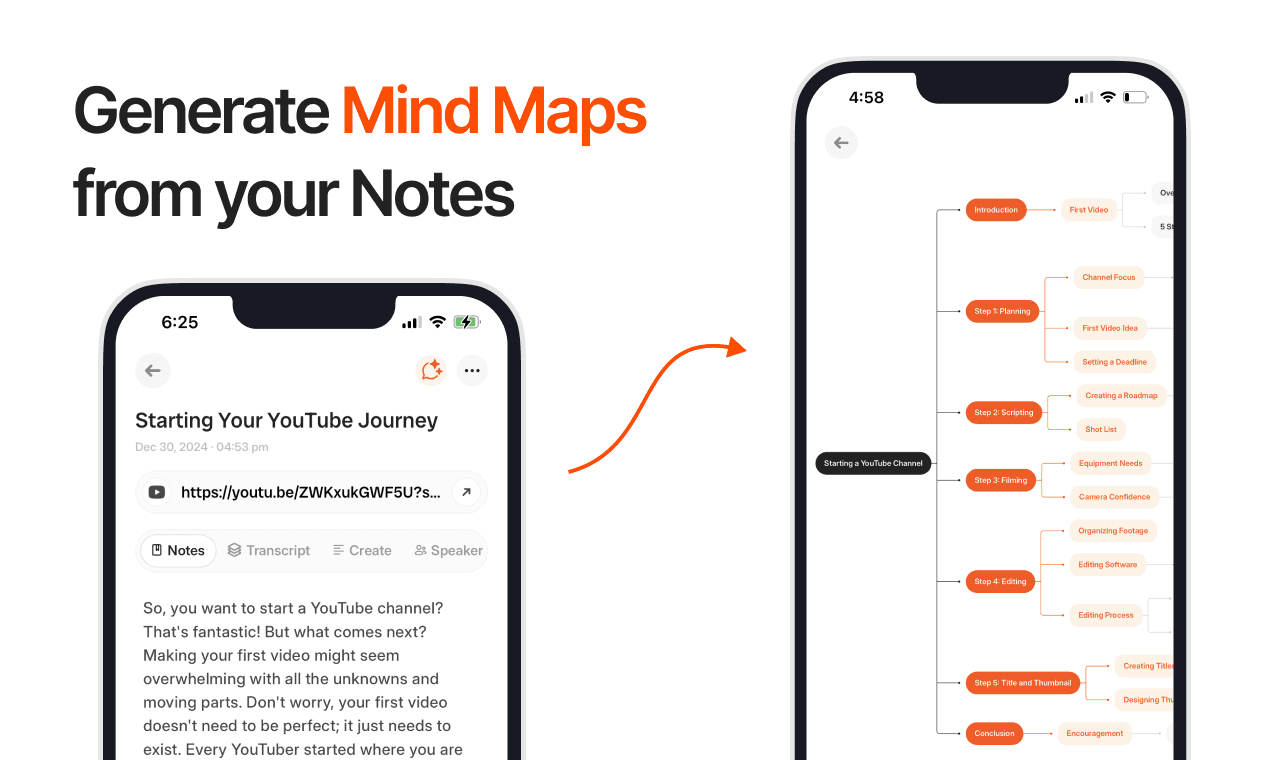
Mind Maps from Notes: For visual learners, the tool converts transcribed text into mind maps. This feature helps organize ideas, structure content more effectively, and simplify brainstorming sessions.
Automated & Customizable Transcriptions: Audionotes not only transcribe voice notes but also auto-structure content based on user needs. Whether you’re drafting reports, articles, lecture summaries, or meeting minutes, the app tailors transcriptions with custom output prompts and content generation features. It effortlessly converts voice notes into blogs, social media posts, or professional documents. This eliminates the need for manual formatting and structuring, saving you time and effort.
Integration with Notion & Zapier: Connect Audionotes with Notion for organized knowledge management and use Zapier for limitless automation. This integration enhances workflow efficiency by linking meeting notes with your favorite apps.
Seamless Multi-Platform Access: Audionotes syncs across iOS, Android, and the Web, ensuring users can access and edit their notes anywhere.
By incorporating Audionotes into your routine, you can elevate your voice-to-text experience, achieving greater efficiency and organization in your daily tasks.
Conclusion
Voice-to-text technology has changed the way we communicate, work, and take notes. However, not all transcription tools provide the accuracy and efficiency needed for different professional and personal tasks. That’s where Audionotes comes in. With AI-enhanced transcription, smart summaries, speaker identification, and seamless organization tools, it offers a more advanced voice-to-text experience for iPhone users.
Beyond enhancing the iPhone’s built-in dictation capabilities, Audionotes is also available on Android and the web, making it easy to access your notes from any device. Get started today by downloading the iOS app!
