Feb 19, 2025
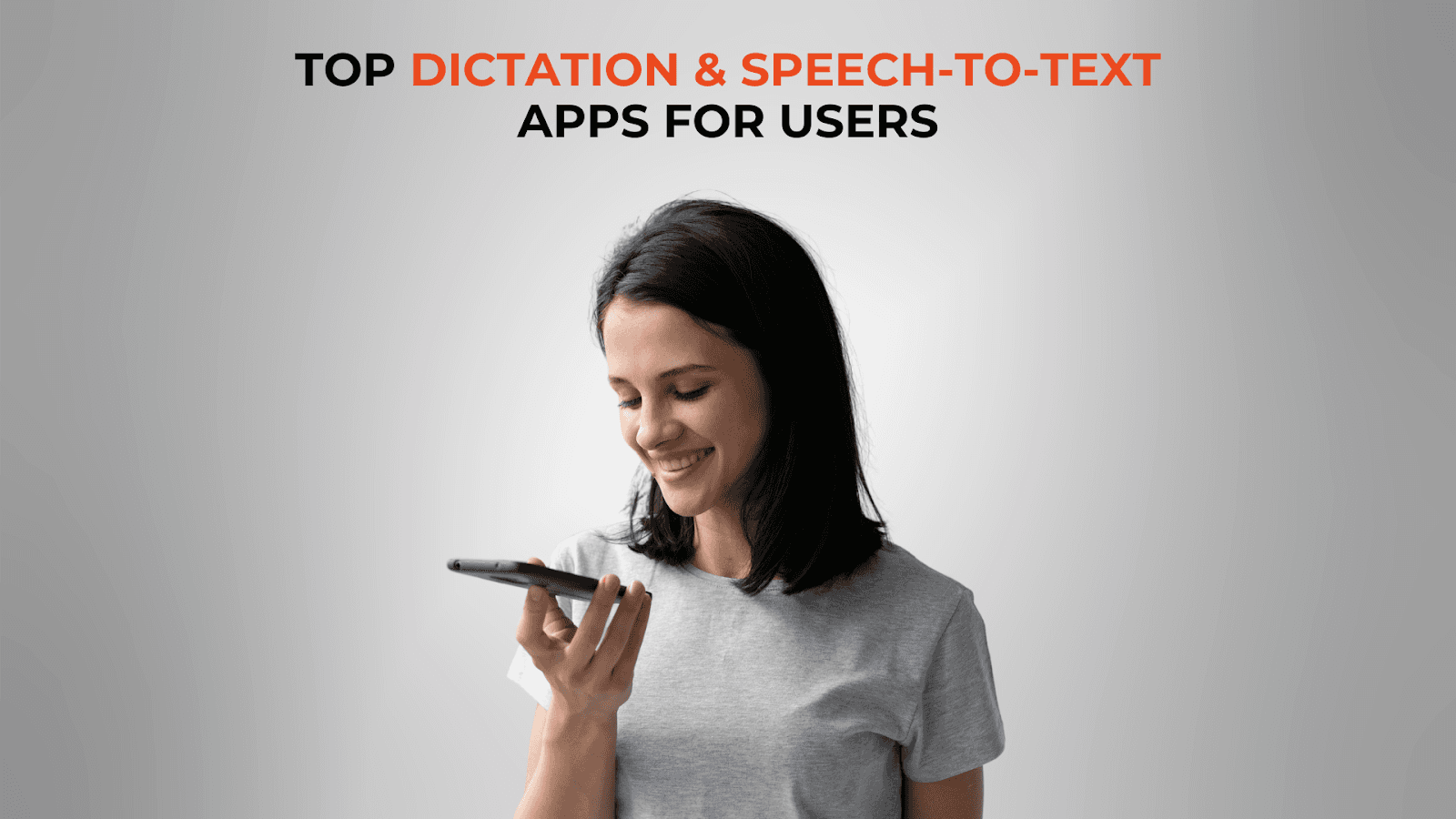
Technology is changing how people interact with their devices, and voice transcription tools are becoming essential for productivity, accessibility, and convenience. Whether you need hands-free typing, faster note-taking, or a way to transcribe meetings and lectures, speech-to-text apps are making it easier than ever.
With advancements in AI and machine learning, these tools have become more accurate, efficient, and versatile across different platforms. However, not all transcription apps work equally well on every operating system. Some are optimized for macOS, while others perform best on Windows, iOS, or Android.
In this guide, we compare the best voice transcription apps based on the OS they are designed for. Whether you're a Mac user looking for seamless transcription, a Windows user needing AI-powered speech recognition, or someone who wants a cross-platform solution, we break down the best options for your needs.
6 Best Dictation and Speech-to-Text Apps
Dictation software has become an essential tool for professionals, students, content creators, and individuals who need efficient speech-to-text capabilities. While some apps focus on basic voice transcription, others integrate AI to organize, summarize, and enhance content. Below are some of the best dictation apps ranked based on their features, accuracy, and usability.
1. Audionotes – Best AI-Powered Dictation Across Devices
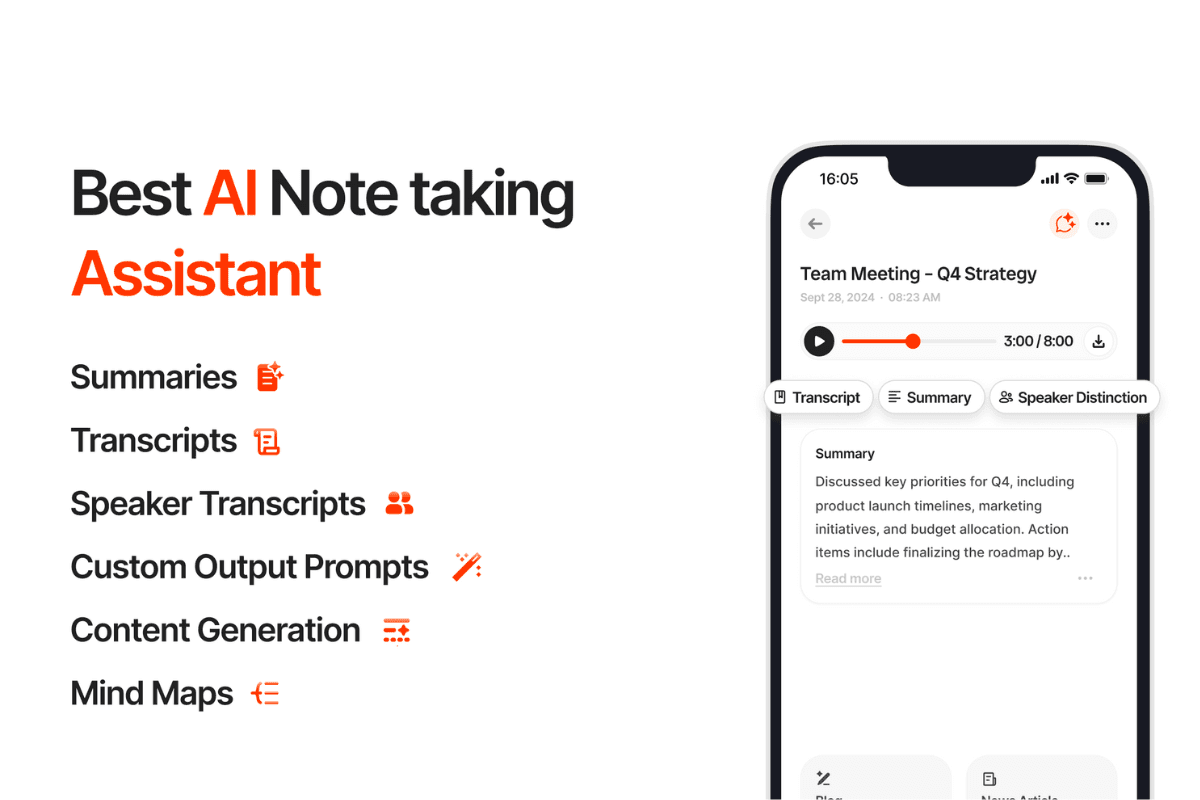
Audionotes is an AI-powered note-taking assistant that allows users to convert voice recordings, text inputs, images, and even YouTube videos into well-structured notes. Unlike standard speech-to-text apps, Audionotes goes further by offering automated summaries, interactive note retrieval, and integrations with productivity platforms.
Whether used for meetings, lectures, brainstorming, or content creation, this tool helps users stay organized by transforming spoken words into structured, actionable notes.
Due to its accuracy and reliability, Audionotes is also an excellent choice for medical transcription and legal documentation, where precision and attention to detail are crucial.
Key Features
Multi-Input Support: Accepts direct voice recordings, uploaded audio files, text notes, images, and YouTube videos for transcription.
AI Summarization & Formatting: Automatically generates structured notes, meeting minutes, and concise summaries with customizable outputs.
Multi-Language Transcription: Supports over 30 languages, allowing users to transcribe and translate speech across different dialects.
AI-Powered Chat with Notes: Allows users to engage with their transcriptions by asking questions, extracting key insights, or clarifying details.
Workflow Integrations: Connects with WhatsApp, Notion, and Zapier for automated note management and seamless organization.
Pros
Advanced AI-driven features that enhance transcription accuracy and note organization.
Supports a variety of input formats beyond traditional voice recordings, making it highly versatile.
Secure data handling, ensuring privacy with no third-party sharing.
Cons
Due to its extensive feature set, new users may experience a learning curve when getting started.
Pricing
Personal Plan: $9.99/month (basic note-taking and transcription features).
Pro Plan: $19.99/month (advanced AI-driven functions, unlimited voice notes, and integrations).
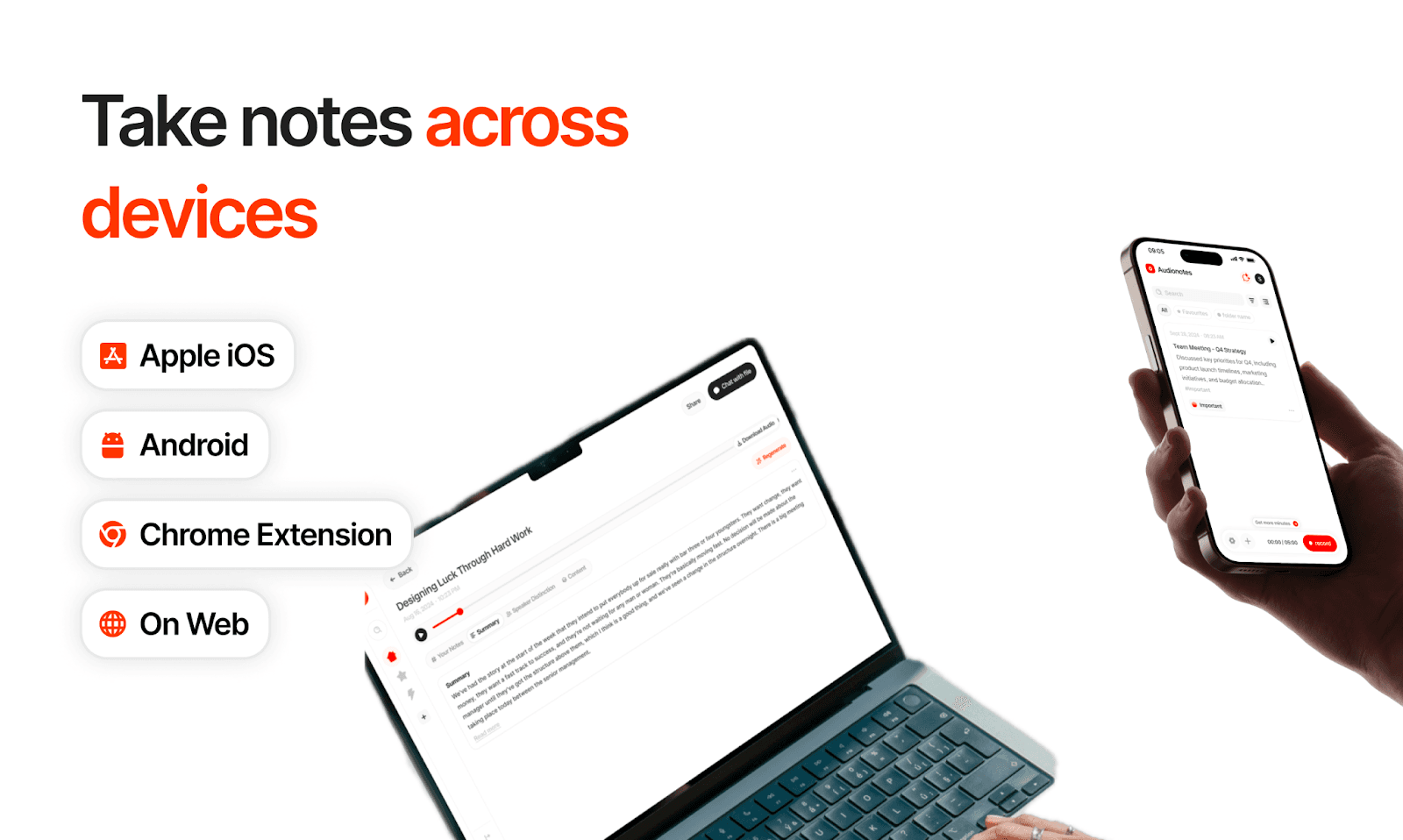
Audionotes is best suited for users who need AI-powered note-taking, structured summaries, and workflow automation beyond basic speech-to-text conversion. Audionotes is supported on Android, iOS, and the Web, so download and try it now!
2. Apple Dictation – Best for Apple Users
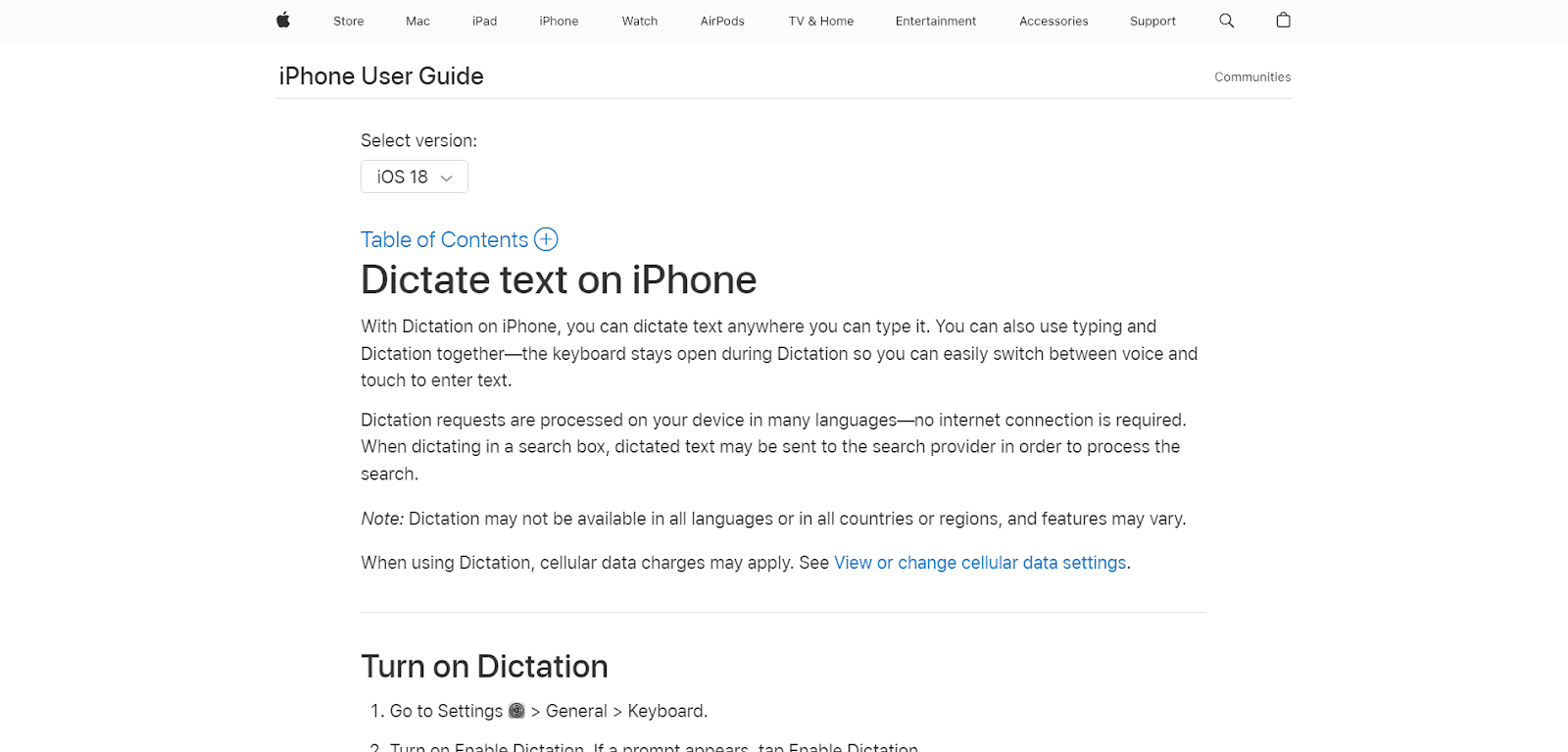
Apple Dictation is a built-in dictation tool available on macOS, iOS, iPadOS, and Apple Watch. As an integrated feature within Apple's ecosystem, it allows users to dictate text in any Apple app without needing third-party software. While primarily designed for quick voice-to-text input, Enhanced Dictation provides offline functionality for more extended use. This tool is ideal for users who want a simple and free dictation solution with basic formatting commands.
Key Features
Native Apple Integration: Works seamlessly across Apple devices without requiring additional installation or subscriptions.
Offline Mode: Enhanced Dictation allows speech-to-text functionality without an internet connection, making it more reliable in various environments.
Voice Commands for Text Formatting: Supports punctuation, capitalization, and paragraph structuring through spoken commands.
Multi-Language Recognition: Supports 59 languages and dialects, making it accessible to a wide user base.
Pros
Free and readily available on all Apple devices without additional setup.
Works well with Apple’s voice command system, improving ease of use.
Supports offline dictation for users who need continuous voice input without internet dependency.
Simple and intuitive interface designed for quick and efficient dictation.
Cons
Limited to Apple devices, making it inaccessible to non-Apple users.
Lacks advanced AI-driven transcription and editing customization found in premium solutions.
Dictation time limits require frequent reactivation for extended speech-to-text input.
Pricing
Free (included with macOS, iOS, iPadOS, and Apple Watch).
Apple Dictation is best for casual users who need a free, built-in speech-to-text solution for short notes, text messages, and general voice input.
3. Windows 11 Speech Recognition – Best for Windows Users
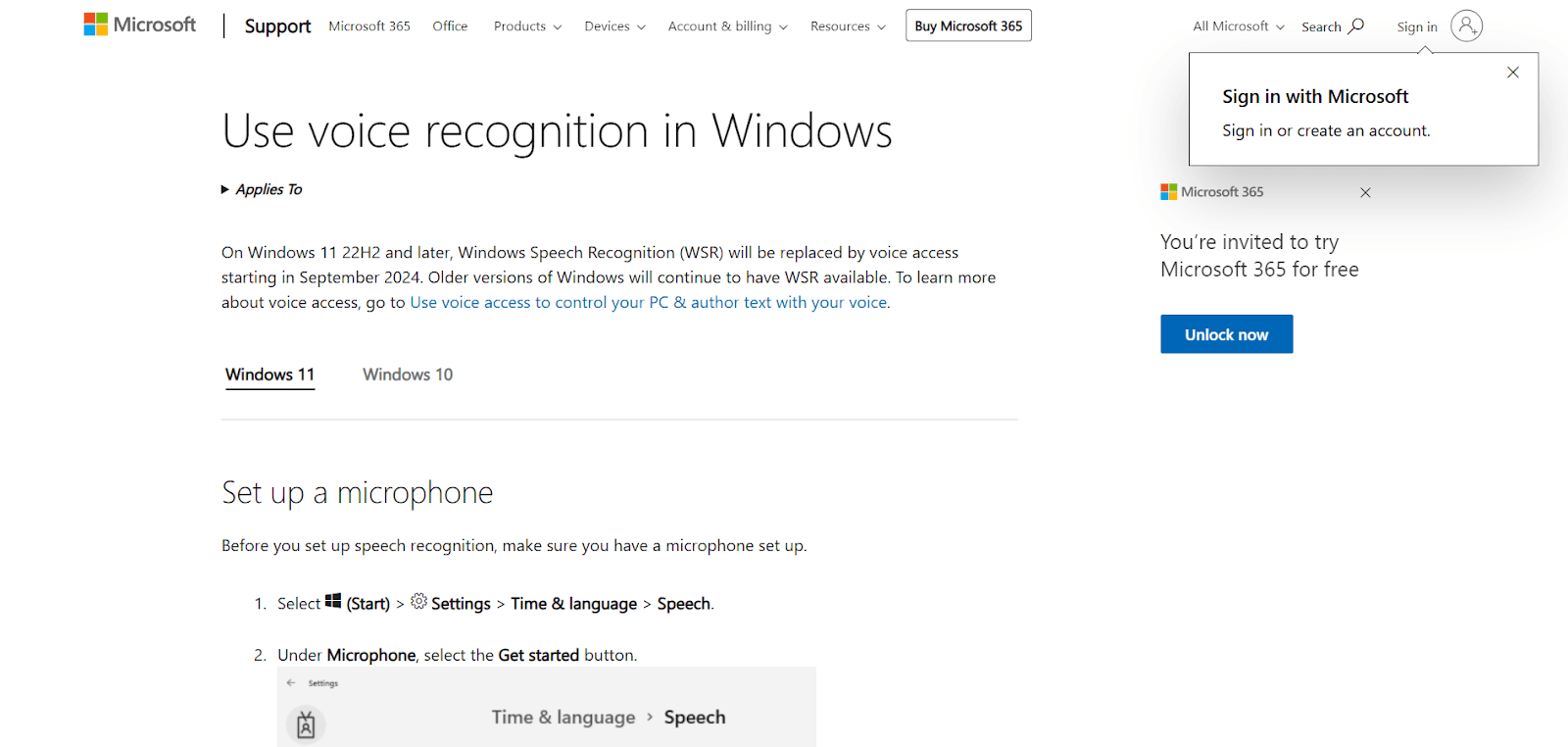
Windows 11 Speech Recognition, also known as Voice Typing, is a built-in dictation tool that allows users to input text, control their system, and navigate applications using voice commands. Integrated into the Windows operating system, this tool is ideal for users who need a hands-free way to interact with their PC. While it provides basic speech-to-text functionality, it lacks the advanced transcription capabilities of AI-powered dictation apps.
Key Features
System-Wide Integration: Works across all Windows applications, enabling users to dictate text in any software that accepts keyboard input.
Hands-Free Control: Allows users to navigate menus, open programs, and execute commands using voice recognition.
Basic Voice Formatting Commands: Supports punctuation, capitalization, and basic text structuring via spoken instructions.
Offline Functionality: Can operate without an internet connection, ensuring consistent accessibility.
Text Editing: Beyond just dictation, the tool supports voice commands for editing text (e.g., “delete the last sentence” or “capitalize this”).
Pros
Free and pre-installed on all Windows 11 devices, requiring no additional setup.
Provides hands-free navigation, making it useful for accessibility users or those needing voice-controlled system interaction.
Offline functionality reduces reliance on cloud-based processing.
As it works offline, users have more control over their data without sending audio to the cloud.
Cons
Lower accuracy compared to AI-enhanced dictation tools, especially with complex vocabulary or accents.
Lacks support for custom vocabulary, making it less effective for industry-specific terminology.
No built-in summarization, formatting automation, or advanced transcription editing features.
Pricing
Free (included with Windows 11).
Windows 11 Speech Recognition is best for Windows users who need a free, built-in dictation tool for basic text input and voice navigation but do not require advanced AI-driven features.
4. Gboard – Best for Mobile Users
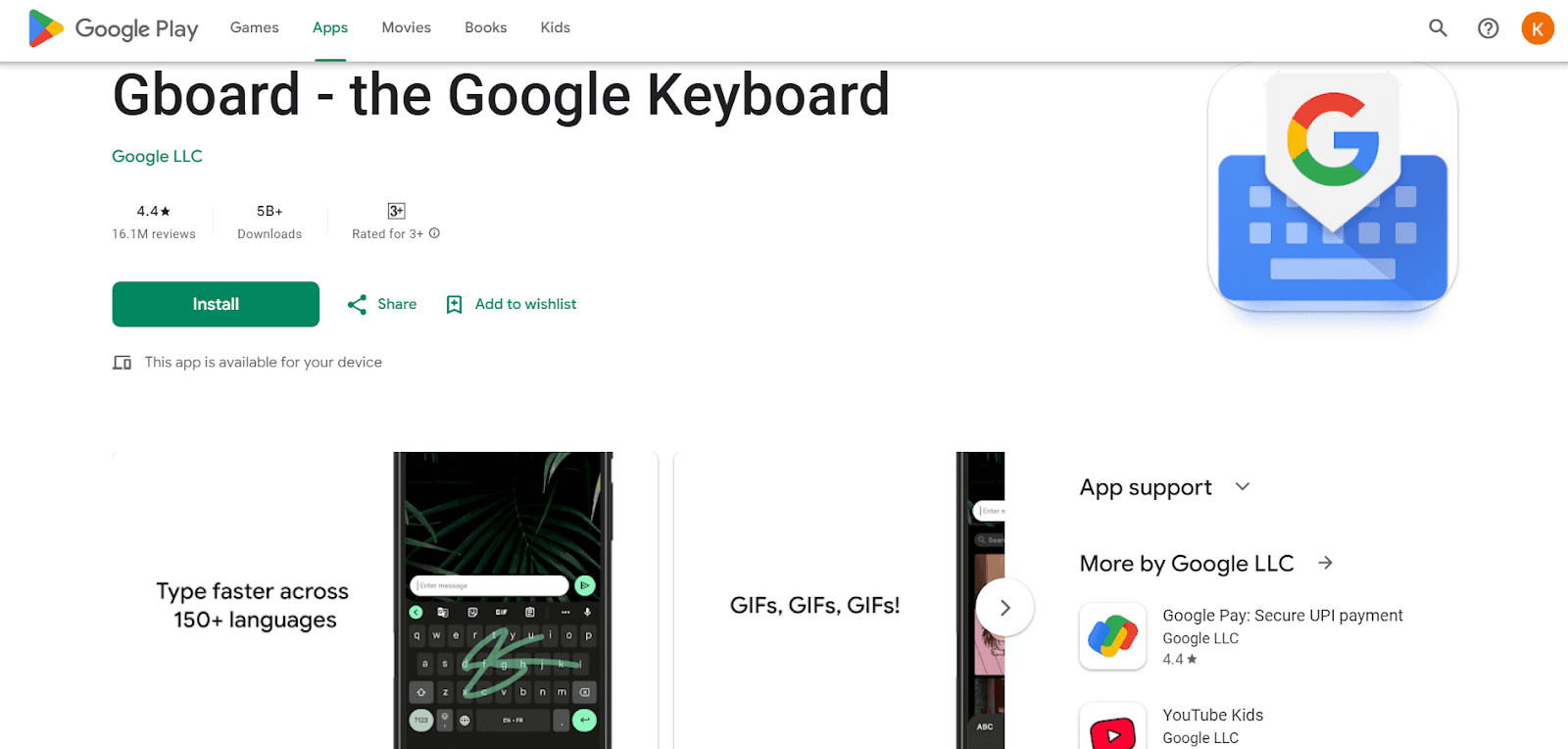
Gboard is a free mobile keyboard developed by Google that includes built-in speech-to-text functionality. It offers a fast and efficient way to dictate text directly from the keyboard, making it an ideal choice for users who frequently use voice input on their smartphones. With support for hundreds of languages, it is one of the most accessible dictation tools for mobile users.
Key Features
Built-In Speech-to-Text: Allows users to dictate messages, notes, and other text directly from the keyboard.
Seamless Mobile Integration: Works in any app where the keyboard is used, including messaging, email, and document editors.
Fast Transcription: Processes speech quickly, making it ideal for real-time dictation.
Emoji and GIF Suggestions: Recognizes spoken commands for emojis and GIFs, making communication more fun and expressive.
Multilingual Support: Supports dictation in over 100 languages, making it a versatile tool for users around the world.
Pros
Free to use with no subscription costs.
Available on both Android and iOS devices.
Supports a vast number of languages, making it widely accessible.
Simple and user-friendly, requiring no setup beyond enabling voice typing.
Cons
Limited voice commands compared to desktop dictation apps.
Accuracy depends on background noise and speech clarity.
Requires internet access for speech-to-text functionality, limiting use in offline situations.
Pricing
Free (Available on Android and iOS).
Gboard is best for mobile users looking for a free, fast, and convenient dictation tool integrated into their device’s keyboard.
5. Google Docs Voice Typing – Best for Google Docs Users
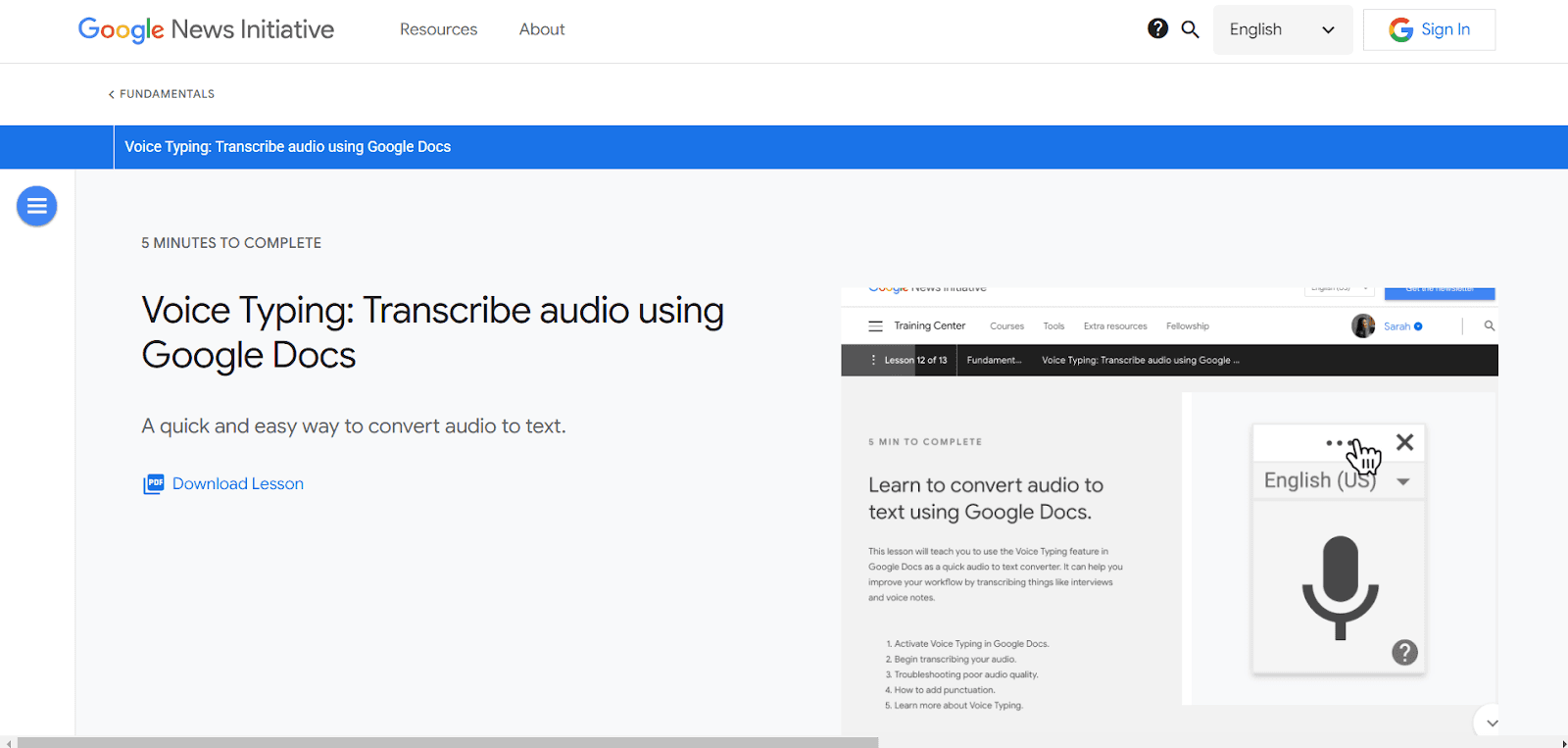
Google Docs Voice Typing is a free dictation tool integrated into Google Docs, accessible through the Chrome browser. It allows users to dictate text and apply formatting commands using voice input, making it a useful tool for those who prefer hands-free document creation.
Key Features
Voice Commands for Formatting and Editing: Supports commands for punctuation, capitalization, and text navigation.
Real-Time Dictation: Converts speech to text instantly within Google Docs.
Multi-Language Support: Recognizes over 100 languages and dialects.
Simple Activation: Easily enabled from the "Tools" menu in Google Docs.
Auto-Punctuation: Automatically adds punctuation based on speech patterns.
Pros
Free to use with a Google account.
Works directly within Google Docs, eliminating the need for additional software.
Supports a variety of voice commands for text formatting.
Accessible on any device with a Chrome browser.
Cons
Requires an internet connection to function.
Limited to use within Google Docs and does not support other applications.
Cannot process complex formatting, advanced editing commands, or manual input.
Pricing
Free (Available in Google Docs via Chrome browser).
Google Docs Voice Typing is best for users who work extensively in Google Docs and want a free, built-in dictation tool with basic voice commands.
6. Granola - Best for macOS Users
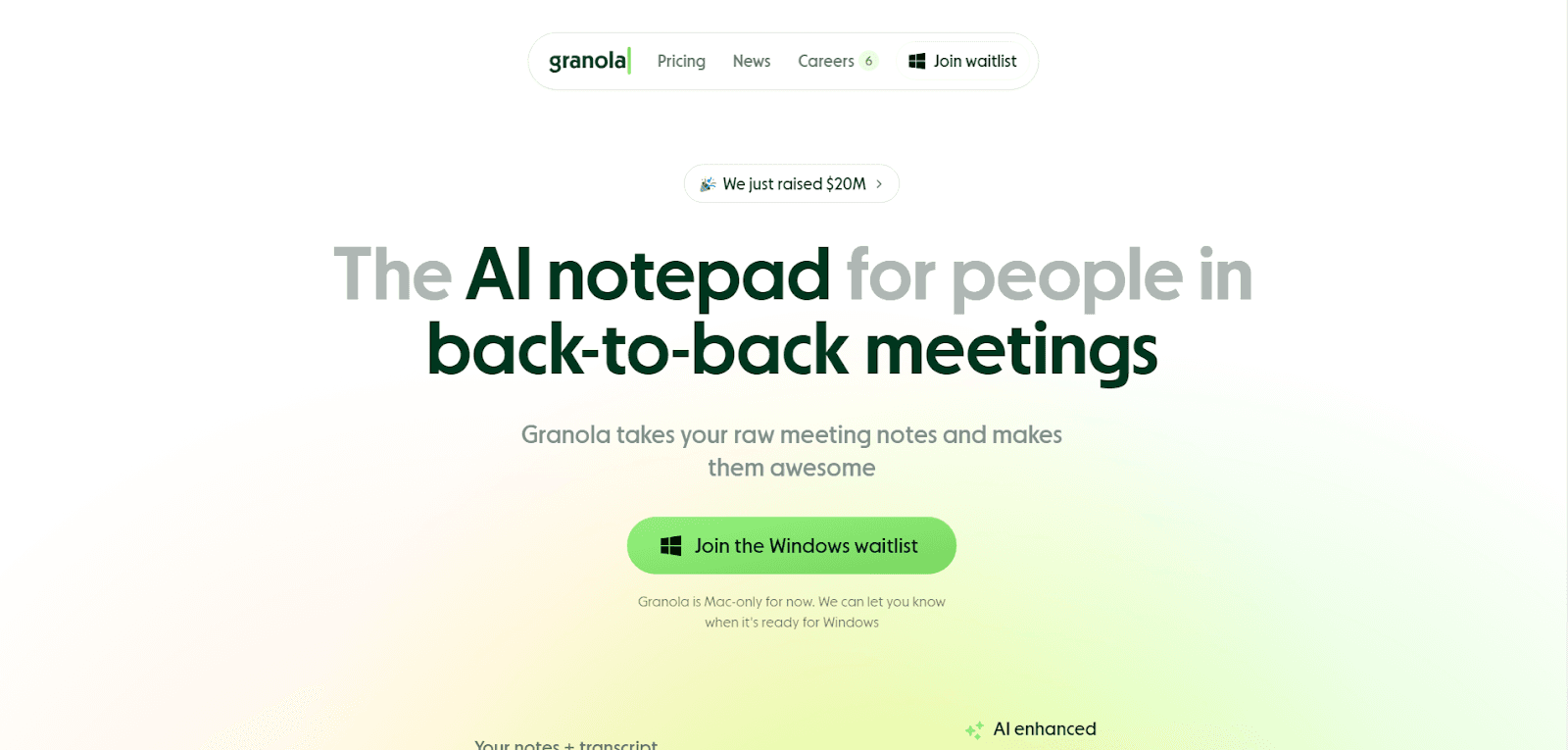
Granola is an AI-powered notepad designed for professionals who need a seamless way to capture and organize meeting notes. It transcribes, enhances, and structures your notes automatically, turning raw thoughts into clear, actionable summaries.
Key Features
AI-Powered Transcription: Records and transcribes your meetings directly from your Mac’s audio, eliminating the need for bots to join calls.
AI-Enhanced Notes: Refines your handwritten notes, structures key points, and fills in missing details, making meeting recaps effortless.
Works Across Popular Platforms: Integrates with Zoom, Slack, Microsoft Teams, Webex, and other meeting platforms.
GPT-4-Powered Post-Meeting Actions: Helps generate follow-up emails, list action items, summarise discussions, and even draft blog posts based on meeting content.
One-Click Sharing: Share notes instantly with your team on the platforms you already use, ensuring everyone stays aligned effortlessly.
Pros
AI-enhanced note-taking saves time and improves accuracy.
Works directly from Mac’s audio, avoiding meeting bot disruptions.
Seamless integration with major video conferencing tools.
Customizable templates for different meeting types.
Cons
Currently available only for Mac users.
Requires an internet connection for AI-powered enhancements.
Full features require a subscription.
Pricing
Free Trial
Individual: $18/month
Business: $14/user/month
Granola is ideal for macOS users who need structured, AI-enhanced meeting notes without manual effort.
Tips for Maximizing Dictation Accuracy
Dictation software has significantly improved with AI and machine learning, but to get the best results, users should follow certain best practices. Speech-to-text tools rely on clear input and optimized settings to produce the most accurate transcriptions. Here are some tips for maximizing dictation accuracy:
Speaking Naturally but Clearly
Dictation software performs best when users speak in a natural yet deliberate manner. Speaking too quickly, slurring words, or excessively pausing can affect accuracy. Enunciating clearly without over-exaggerating words ensures the software can interpret speech correctly.
Using Voice Commands for Punctuation and Formatting
Many dictation tools support commands for punctuation, capitalization, and paragraph breaks. Saying phrases like "period," "comma," "new line," or "bold text" helps structure the dictated content properly. Learning the specific commands available in a chosen app can enhance efficiency.
Ensuring a Quiet Environment for Better Recognition
Background noise can interfere with dictation accuracy, especially in apps that lack advanced noise cancellation. Using an external microphone or headset can improve clarity, and minimizing background sounds ensures better word recognition. For mobile dictation, speaking in a controlled environment rather than in noisy public spaces improves results.
Training AI Models Where Applicable
Some advanced dictation software allows users to train the AI by correcting errors and adding custom vocabulary. This is particularly useful for professionals using industry-specific terminology. Over time, the software adapts to speech patterns, accents, and frequently used words, improving overall accuracy.
By following these tips, you can significantly enhance the accuracy and effectiveness of your dictation software, ensuring that it meets your transcription needs more efficiently.
Final Thoughts
Dictation software has evolved into a powerful tool for increasing productivity, accessibility, and efficiency. Choosing the right app depends on individual use cases, whether it's for casual note-taking, professional documentation, or collaborative meeting transcription.
As AI continues to enhance speech recognition, dictation tools are becoming more reliable and adaptable. While no software is perfect, the combination of AI learning, user optimization, and the right environment can produce highly accurate transcriptions.
Users are encouraged to explore different dictation apps to determine which one best fits their workflow. Testing multiple tools and incorporating best practices will help maximize accuracy and efficiency in voice-to-text tasks.
Looking for a powerful AI-driven dictation tool that goes beyond basic speech-to-text? Audionotes transforms your voice recordings, text inputs, images, and even YouTube videos into structured, searchable notes. With automated summaries, interactive note retrieval, and seamless integrations, it’s built for everyone who needs to capture and organize information effortlessly.
Get started with AudioNotes today and experience smarter note-taking. Available on Android, iOS, and the web—try it now!
